常见网络分析工具特色功能简介及其在实际工作中的应用之Omnipeek
作者:易隐者 发布于:2012-7-20 21:46 Friday 分类:网络分析
1 Omnipeek简介
Omnipeek为WildPackets公司开发出品的专业网络分析产品,在国内经过天旦网络分析专家论坛的大力技术推广和宣传,凭借产品本身不错的易用性和特色功能,加之网上随意下载的各个破解版本,使其成为一个广为人知的网络分析工具。
2 Omnipeek相关资源
Omnipeek厂商主页:
http://www.wildpackets.com/
网络分析专家论坛上的Omnipeek专题:
http://www.netexpert.cn/forum.php?mod=forumdisplay&fid=28
Omnipeek demo版本下载链接:
http://www.wildpackets.com/mypeek_registration/demo-ope
3 Omnipeek特色功能
1 对比分析功能
对比分析是在分析定位疑难杂症时较为常用的分析方法,关于对比分析法详细描述和应用范围,大家可以参考我撰写的《疑难网络故障的分析方法和原理之对比分析法》一文。
我们在做对比分析时,如果完全人工进行分析的话,我们需要查看每个数据报文的IP ID,效率较为低下,Omnipeek提供的对比分析功能,其根据源IP、目的IP和IP ID自动关联经过不同位置的同一数据报文,如下图所示:
看到了吗?有一条底色为灰色的条纹,将不同位置捕获的tracefile文件中的同一报文清晰明了的展现在你的眼前,这可省去了我们很大的时间和精力。我在实际的工作中经常使用Omnipeek的这个功能,来提高我做对比分析的效率。
2 如果功能
网络分析技术可以实现一个功能,那就是业务的分析和评估,业务的分析和评估涉及的面非常广,大家可以参考我以前撰写的《利用科来构建主动运维监控体系》一文。
在一些新业务上线之前需要评估这个新业务对网络带宽资源的需求,在现有业务需要扩展升级时,也要评估业务的扩展升级对网络资源的影响,在这种情况下,Omnipeek的“如果”功能就有了用武之地,如下图所示:
我们可以将业务核心交互会话利用Omnipeek的“如果”功能进行分析,我们根据业务的需要,调整业务访问相关参数,Omnipeek会自动计算业务核心会话在相关条件下,对网络带宽资源的占用情况,省去了大量手工计算的时间。
该功能虽然使用的情况不是很多,但是不得不承认这是Omnipeek做的出色的地方。
3 业务性能直观展示的Adpex功能
应用性能的分析和监测一直是个用户非常关心但实现起来又是个较为复杂难度较大的问题,如何将用户的各种核心业务处理性能的情况,直观的展示在用户的面前?Omnipeek利用Adpex功能很好的解决了这个问题,如下图所示:
Omnipeek将用户核心业务的处理性能用仪表盘的形式直观的展示出来,让用户一眼就可以看出其关心的核心业务的处理性能现在处于一个什么样的状态。再想想我们以前为了给用户做一个业务性能的分析和评估,花费了多少时间、精力还做不到全面的实时的展示,看出这个功能的强大之处了吧。
如果各位想要了解Adpex更多的信息或者怀疑这个Adpex的科学性,请访问Adpex主页:http://www.apdex.org,在此我就不赘述了。
4 丰富的可扩展插件
Omnipeek提供开放接口,Wildpackets公司提供一些非常好用的插件,Netis曾今也开发过一些Omnipeek上使用的插件,比如网页还原 、邮件还原插件等,这些插件有些免费提供,有些应该是只针对正式购买用户提供,很早以前测试过一些插件,感觉的确不错。我从Wildpackets公司网站上找到目前Omnipeek能够提供的插件,如下表所示:
|
OmniPeek Plug-ins |
Description |
|
Assemble and display simple HTML web pages in a browser tab |
|
|
Keep Stats on DHCP activity |
|
|
Display statistics for SMTP and POP3 emails |
|
|
Regular Expression Filters |
|
|
Search for text in packets and make log entries when matches are made |
|
|
Beeps when packets are captured, allowing hands free analysis |
|
|
Map Frustrated Users to Google Map |
|
|
Map IP addresses to a Google Map |
|
|
Display Instant Messenger text in real-time |
|
|
Track Latency defined by custom filters |
|
|
Advanced log tab supporting reg exp filtering of log entries |
|
|
Keep Stats on each MPLS by name |
|
|
Load packets into a MySQL database and perform forensics searches |
|
|
Modify and replay packets to the network and to other capture windows, at different speeds |
|
|
Actively pings nodes once a second and graphs latency over time |
|
|
Write scripts in OmniPeek that process and filter packets, add stats and logs, and do all kinds of other things |
|
|
Display Google and Yahoo web queries in a list |
|
|
Radius plug-in |
Keep Stats on Radius Users |
|
Resets or clears the buffer of a running capture on some interval set by the user |
|
|
Selects wireless devices that are roaming and displays the roaming time for each |
|
|
Catches SNMP traps and displays them in the OmniPeek log |
|
|
Load packets into an SQLite database and perform forensics searches |
|
|
Groups traffic into subnets for high level monitoring of subnets in the Peermap, as well as other statistical views of OmniPeek |
|
|
Adds a date and time to the title of the Capture Window |
|
|
Demonstrates how to add a Toolbar to OmniPeek |
|
|
Displays port list summary stats for each destination IP address, as well as lists of known and unknown ports, and conversation stats |
|
|
Keep Stats on each VLAN by name |
|
|
Converts WAN packets to LAN packets |
|
|
Displays web pages in real-time that network users are currently accessing |
|
|
Track all kinds of IP, web, and FTP statistics |
|
|
Wireless Signal Stats plug-in |
Measure signal strength and data rate on all channels, and feed those measurements to the summary stats view |
虽然大部分插件我根本没有用过,也不清楚其最终使用的效果到底怎么样,但是抛开这些不说,你也不得不承认Omnipeek这个产品的设计理念是多么的牛B了!如此特色的功能,有机会的话大家自己去摸索吧,有些插件说不定能够给你带来惊喜。
5 易用的过滤器功能
虽然我建议故障现场捕包时最好不要使用过滤器,以便捕获到全部的报文(大家可以参考我撰写的《故障现场捕包时过滤器的使用注意事项》一文),但是在我们真正进行分析的时候,过滤器能够帮助我们从海量的原始报文中,过滤掉那些不相干的数据包,对提高我们的分析效率无疑是有着非常大的帮助,但是制作过滤器一直是一件非常麻烦的事情,很多人在offset、value、packet offset、protocol offset、or、and、no等概念中云里雾里,让这些东西见鬼去吧,我们来看看Omnipeek的过滤器功能,如下图所示:
简单直观的简单过滤器设置界面,全图形化的高级过滤器设置界面,让复杂的过滤器设置工作立马简单起来,一个新手也能很快上手。
针对复杂的字段过滤设置,其支持右键直接添加功能,如下图所示:
另外,Omnipeek支持“显示过滤器”(这可能是科来过滤器唯一不如Omnipeek的地方了),也就是说在现有的数据包界面下直接调用过滤器,过滤掉不符合条件的数据包,这个现场分析带来了很大的便利,虽然这个功能不是Omnipeek(wireshark也有)独有的,但是既然说到了它的过滤器功能,还是非常值得在此一提的,如下图所示:
总之,Omnipeek已经将过滤器功能做得非常出众,什么Sniffer、Fluke、Finsar与之相比全部相形见拙。在过滤器方面唯一能够与Omnipeek相抗衡的,只有国产的网络分析品牌——科来了!
6 远程捕包功能
前面提到wireshark的远程捕包功能,Omnipeek也可以很好的实现,其主要通过以下两种方式实现在woindows和linux平台下的远程捕包功能:
Windows平台主机
Windows平台下,Omnipeek主要通过Omniengines实现,在需要远程抓包的Windows主机上安装Omniengines,并进行简单的设置,然后在Omnipeek端添加Omniengines,如下图所示:
支持SSH的linux/unix主机
Omnipeek是windows平台下的软件,其在Linux/Unix主机平台的远程抓包功能主要通过Remote TCPDump adapter插件调用tcpdump抓取数据实现。我们安装好Remote TCPDump adapter插件后,在Omnipeek的“捕捉选项”->“适配器”视图下,可以看到“Remote TCPDump adapter”,如下图所示:
我们双击“New Remote Adapter”添加远端Linux/Unix主机,如下图所示:
在遇到需要远程抓包的环境,大家可以根据个人喜好和现场条件自行选择wireshark或Omnipeek来实现。
4 Omnipeek小结
Omnipeek是一款可以值得好好学习掌握的产品,有着非常多的功能亮点,不幸的是这个产品是需要花钱的,幸运的是在我们伟大的天朝,我们大家都可以上网下到破解版,哈哈。
忠告:就在我写这篇文档的时候,我的机器蓝屏了,各位:小心使用破解版!
标签: 过滤器 omnipeek Adpex 插件 plug-in
版权所有:《蚂蚁网-多维人生,三实而立!》 => 《常见网络分析工具特色功能简介及其在实际工作中的应用之Omnipeek》
本文地址:http://www.vants.org/?post=66
除非注明,文章均为 《蚂蚁网-多维人生,三实而立!》 原创,欢迎转载!转载请注明本文地址,谢谢。
日历
最新日志
链接
分类
最新碎语
- 如果一个人想要做一件真正忠于自己内心的事情,那么往往只能一个人独自去做"——理查德·耶茨
2019-06-25 21:34
- 日后我们知道,真正的人生道路是由内心决定的。不论我们的道路看上去如此曲折、如此荒谬地背离我们的愿望,它终归还是把我们引到我们看不见的目的地。(茨威格《昨日世界》)
2019-03-16 21:27
- 如果你渴望得到某样东西,你得让它自由,如果它回到你身边,它就是属于你的,如果它不会回来,你就从未拥有过它。——大仲马《基督山伯爵》
2018-10-09 22:07
- 人生有两大悲剧:一个是没有得到你心爱的东西;另一个是得到了你心爱的东西。人生有两大快乐:一个是没有得到你心爱的东西,于是可以寻求和创造;另一个是得到了你心爱的东西,于是可以去品味和体验。——弗洛伊德
2018-09-25 18:06
- 一个人越有思想,发现有个性的人就越多。普通人是看不出人与人之间的差别的——布莱兹·帕斯卡尔
2018-08-30 18:44
存档
- 2020年11月(2)
- 2018年1月(1)
- 2017年12月(1)
- 2017年11月(6)
- 2017年6月(1)
- 2017年5月(1)
- 2017年4月(1)
- 2017年3月(1)
- 2016年11月(1)
- 2016年4月(1)
- 2015年7月(2)
- 2015年6月(1)
- 2015年5月(5)
- 2014年12月(1)
- 2014年11月(1)
- 2014年10月(1)
- 2014年8月(1)
- 2014年7月(1)
- 2014年6月(1)
- 2014年5月(1)
- 2014年4月(3)
- 2014年2月(2)
- 2014年1月(2)
- 2013年12月(1)
- 2013年11月(1)
- 2013年10月(2)
- 2013年9月(1)
- 2013年8月(1)
- 2013年7月(3)
- 2013年6月(2)
- 2013年5月(1)
- 2013年4月(3)
- 2013年3月(1)
- 2013年2月(2)
- 2013年1月(2)
- 2012年12月(11)
- 2012年11月(12)
- 2012年10月(12)
- 2012年9月(26)
- 2012年8月(29)
- 2012年7月(18)
- 2012年6月(2)
- 2012年5月(25)
- 2012年4月(16)
- 2012年3月(13)
- 2012年2月(6)

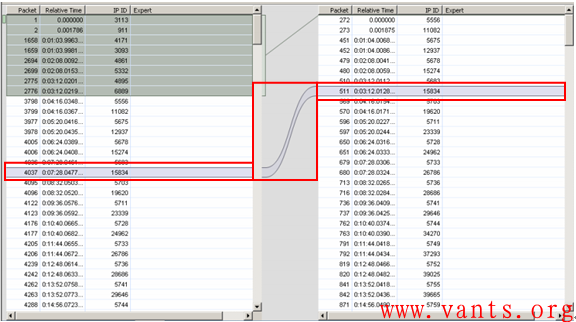
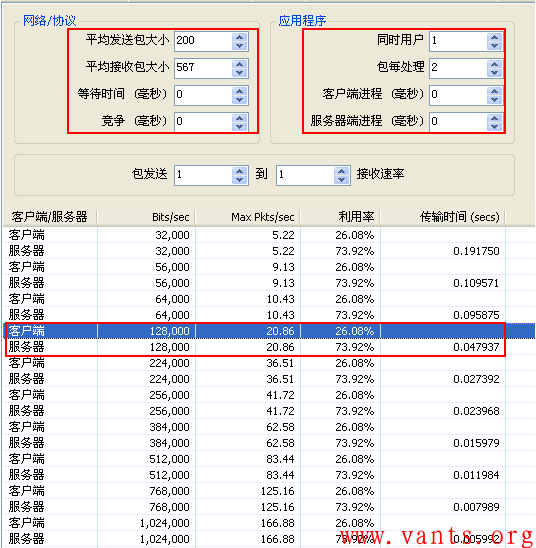
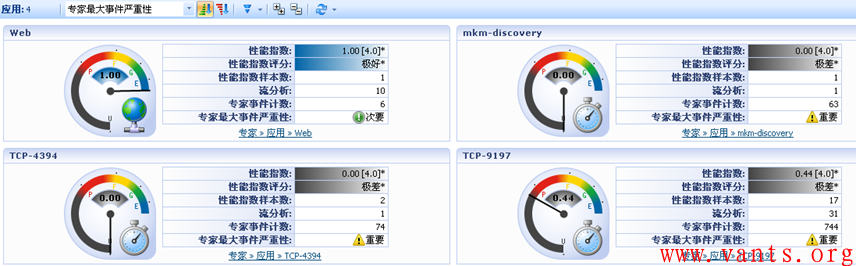
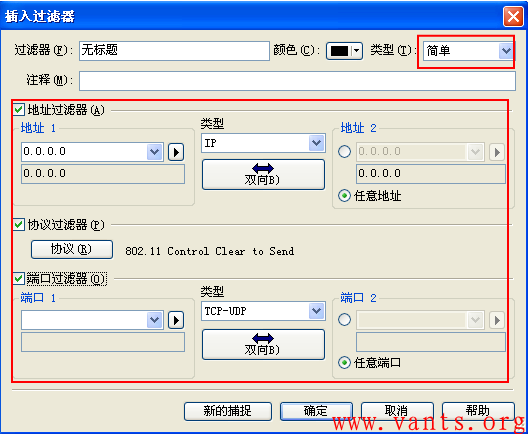
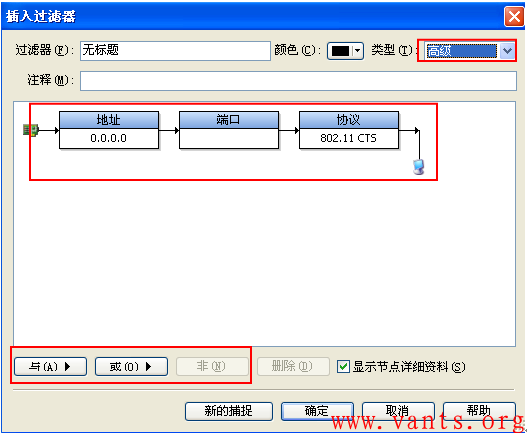
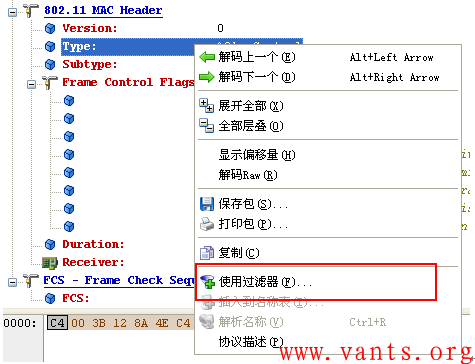
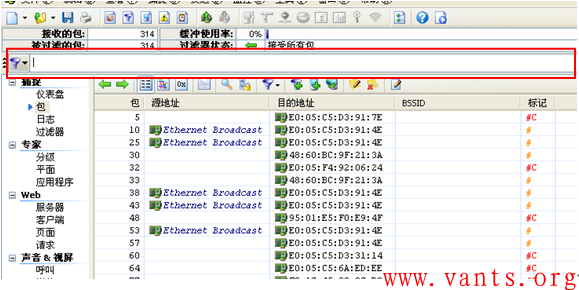
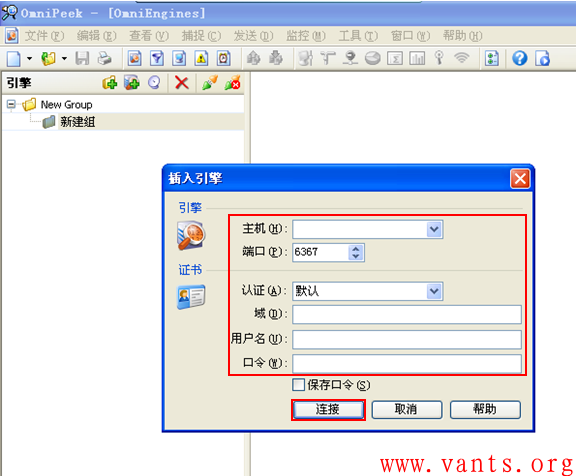

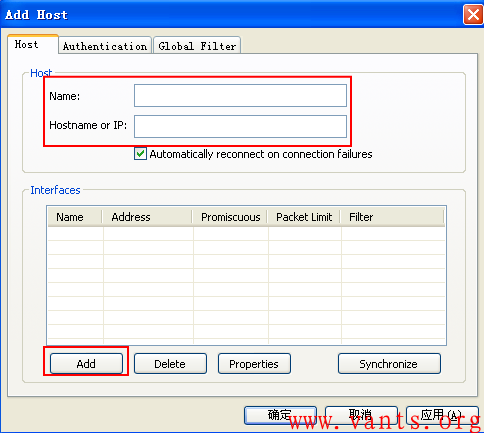


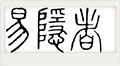

发表评论: